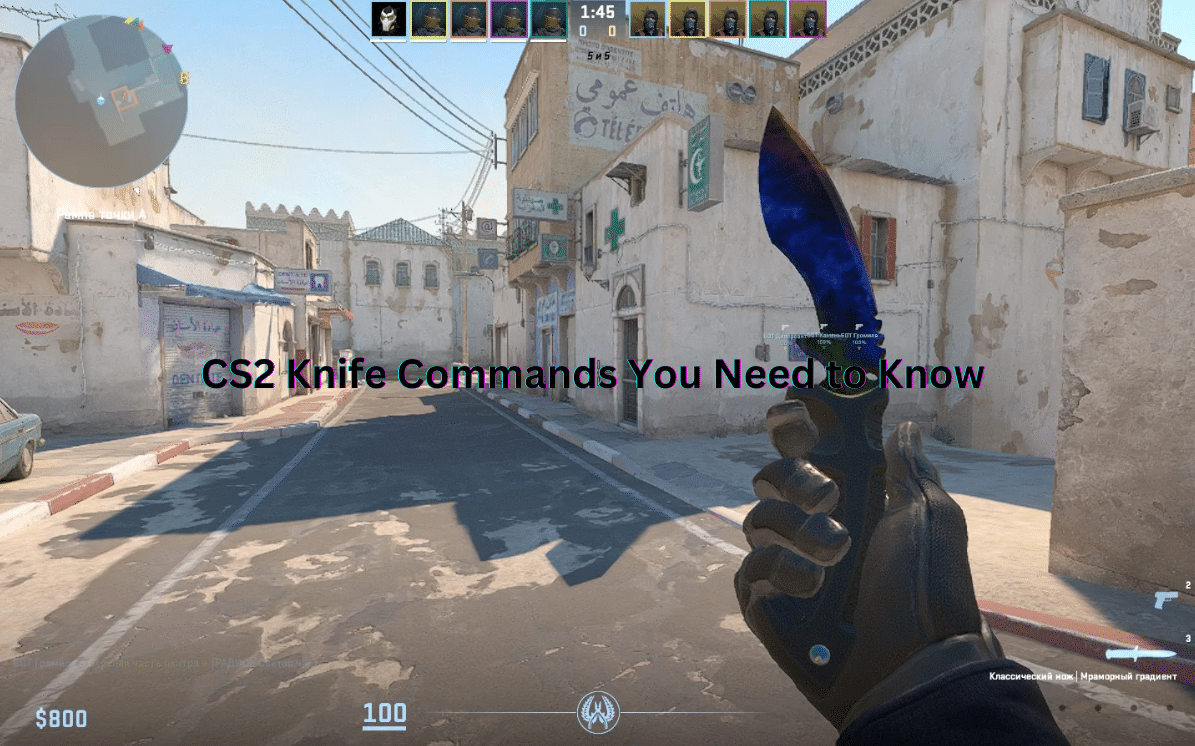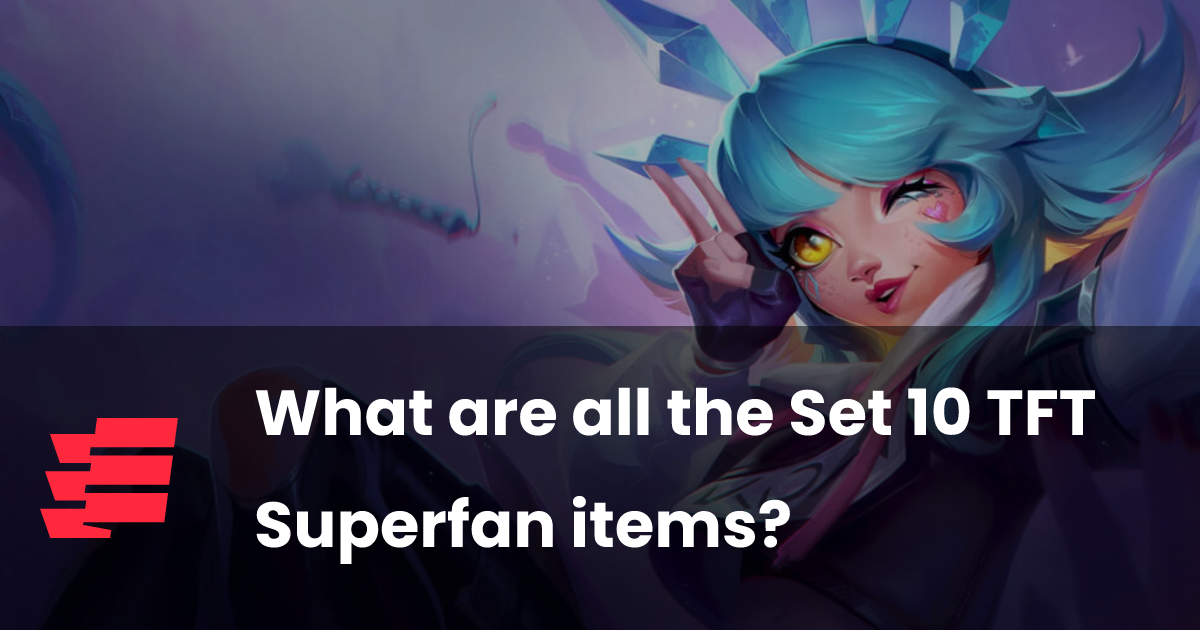[ad_1]
These are the ultimate CS2 knife commands you should know. Allow us to show you everything you need to know.
It’s no secret that the CS2 knife skins are some of the most expensive items in Counter-Strike 2. People often pay thousands of dollars to get what they want, so it’s no surprise they want to see how they look. This can be easier said than done, but the good news is we have the right CS2 knife commands for you.
If you are looking for the best CS2 skins for your knife, you can test all of the popular options and find those that seem the most interesting. Once you decide what to use, feel free to purchase the item you want and enjoy your new skin.
How to Test the Knife in CS2?
Before taking a look at a popular CS2 knife case or something else, you need to know how to test a given option. Doing this will allow you to find what works best for you and what your playstyle is. Although the CS2 knife animations and skins don’t really have a direct effect on how you play, some people will do a lot better when they have the right item.
The good news is that testing the right CS2 skins is easy because all you have to do is the following:
Open Counter-Strike 2 on your computer
Enable the console and join your own game
Add “sv_cheats 1” and “mp_drop_knife_enable1” one after another. Keep in mind you have to press enter after each command.
Once you have enabled the commands, the next thing is to drop your current knife. You can do that by pressing the G button.
Move your mouse so that your crosshair is facing the ground, open the console, and type one of the commands you will see below.
By following these steps, you will have the chance to see every single knife in the game that has a code. As you probably know, the CS2 knife chance to drop is not that big, so knowing which options you’ll like is extremely important.
CS2 Knife Commands To Test Some Options
Whether you check a CS2 knife tier list or decide to choose something you like based on your experience, you can also use the “subclass_change” command. Be sure to complete the steps mentioned above first before doing this, though, because it will not work.
Once done, you can use this console command, followed by these codes, to get the knife in CS2 you want:
Bayonet – 500
M9 Bayonet – 508
Classic Knife – 503
Gut Knife – 506
Huntsman Knife – 509
Karambit – 507
Survival Knife – 518
Paracord Knife – 517
Butterfly Knife – 515
Bowie Knife – 514
Ursus Knife – 519
Shadow Daggers -516
Default Knife – 524
Talon Knife – 523
Skeleton Knife – 525
Stiletto Knife – 522
Navaja Knife – 520
Falchion Knife – 512
Nomad Knife – 521
Other CS2 Knife Commands
Aside from the options below, there are cases where you can view the different skins for your knife using the “give” command. For example, you can type:
Give weapon_knife_gut – You will get the CS2 Gut Knife
Give weapon_knife_butterfly – You will get the CS2 Butterfly Knife
Give weapon_knife_stiletto- You will get the CS2 Stiletto Knife
Give weapon_knife_widowaker – You will get the CS2 Talon Knife
Give weapon_knife_canis – You will get the CS2 Survival Knife
Give weapon_knife_css – You will get the CS2 Classic Knife
Give weapon_knife_skeleton – You will get the CS2 Skeleton Knife
Give weapon_knife_flip – You will get the CS2 Flip Knife
Give weapon_knife_survival_bowie – You will get the CS2 BowieKnife
All of these options will be available once you have sv_cheats 1 enabled. Now that you have this information, you can explore the different CS 2 knife types and pick the most suitable option. Just keep in mind that a lot of the skins we’ve shown above can cost a lot of money.
[ad_2]
Source link